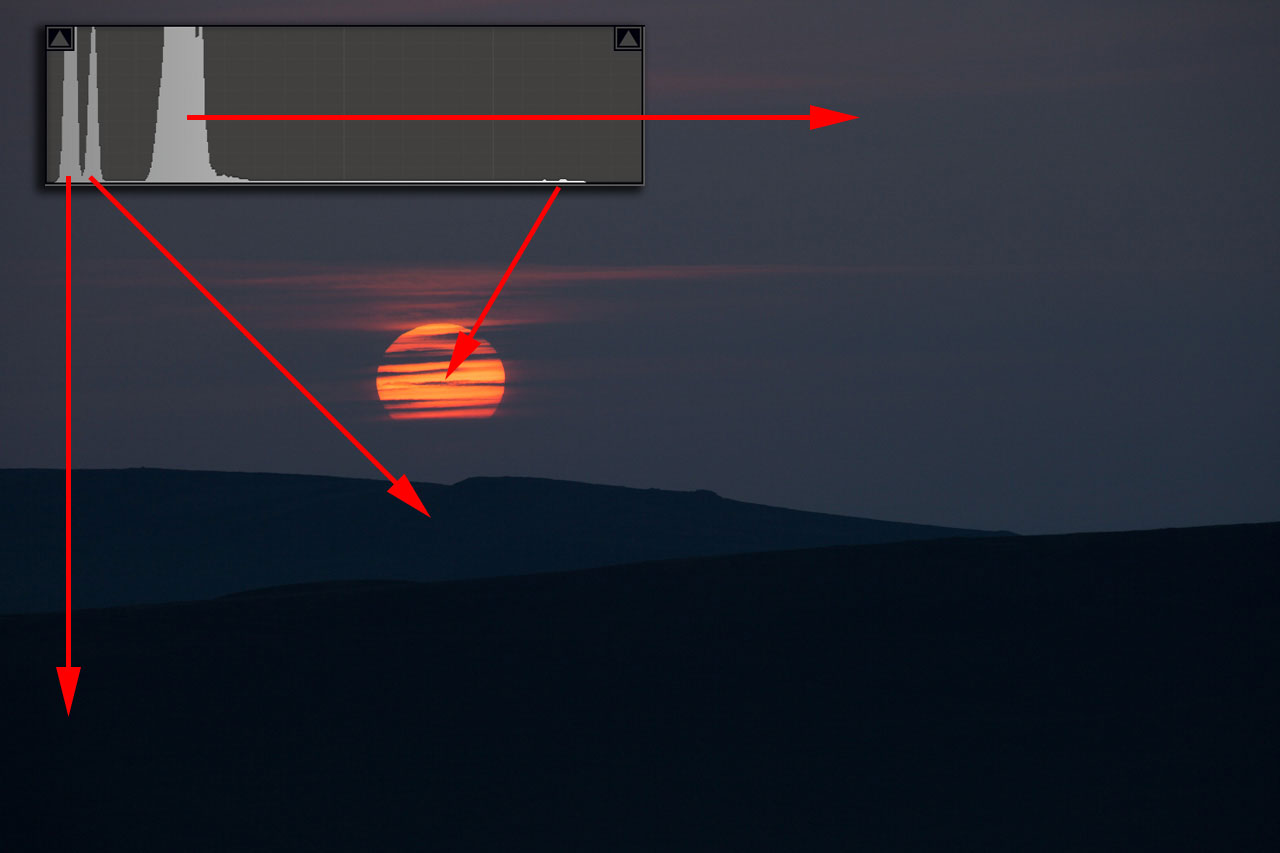In my last post I talked about what the histogram is and what it’s telling us about our image. Now it’s time to cover how to use it to not only get a good exposure but the highest quality exposure that we can.
Super Short Summary Version
I appreciate there's a lot to digest in this post, so here's a summary of the 'what' rather than the 'why' of the approach which we call 'Expose to the Right':
- 'Overexpose' the image so the right edge of the histogram is almost touching the right hand edge, avoiding highlight clipping.
- Reduce the exposure in post-production to be 'right' - be that technically or creatively accurate.
- Result is an image with minimal noise and maximal detail.
Longer Detailed Discussion Version
If you're still reading here's the long version that includes the 'why' as well as the 'what' and the 'how'.
The shadows of an image (towards the left of the histogram) are susceptible to noise. Noise can be quite prominent in these areas, particularly if we try to brighten them in post-production. There are plenty of articles on the internet that explain in detail why this is. The short version is that the higher amount of electrical noise relative to the poor signal (i.e. lack of light) means that a higher proportion of the shadows are represented by noise rather than true data.
Further due to the nature of digital capture, images are represented by a greater amount of data in the highlights of an image than in the shadows. With more data available in the brighter parts, details in the final image can be represented much more clearly and cleanly. More data, more detail.
More important than understanding why there is more noise and less detail is understanding that it does happen, and that we want to avoid it if we can. This is where a technique called Exposing to the Right (ETTR) comes in. You may have come across it before as it’s talked about a lot on the internet. I basically use it as much as I can when I'm shooting, so it seems sensible to share my thinking here.
The basic point of ETTR is to 'overexpose' the image as much as possible and then reduce your exposure to be 'accurate' in post-production. By allowing more light onto the sensor, the shadow areas now have a higher signal-to-noise ratio and so demonstrate less noise and contain more detail.
The key phrase to bear in mind is ‘overexpose as much as possible'. From the last post you'll recall that if we overexpose an image to the point that it’s touching the right hand side of the histogram then we lose detail in those parts of the image. That’s something we really want to avoid. So the trick is getting a histogram as far right as we can without it actually touching the right hand side.
To help cement the fundamentals of what the histogram is showing take a look at the image below. The arrows show which part of the image are represented by the different areas of the histogram.
Below you can see 3 bracketed shots of the same scene.
What I'd like to show you is how the different exposures exhibit different levels of noise. I've matched the exposures in Lightroom with the 0EV image so that we can compare like-for-like. I've then taken a 100% crop of the bottom left corner of each frame and put them side-by-side. I've put the +1EV exposure in the middle so you can easily compare it to the -1EV and 0EV exposures either side.
The difference in noise levels between the +1EV and -1EV images is, to my eyes, huge. It's barely perceptible in the +1EV but very noticeable in the -1EV. Even comparing the +1EV to the 0EV shows an increase in noise levels.
Let's look at another 100% crop, this time from the sky which was represented by the midtones in the 0EV histogram.
Although the noise is less obvious in the -1EV by comparison to the previous example, it is still significant and again shows clear improvement in the 0EV and moreso +1EV frames.
The story here is that we really want to expose our image to as much light as possible so that we can minimise the amount of noise in the shadows, and even in the midtones. This is what ETTR is trying to do by moving the histogram as far to the right (and so away from the left/shadows) as much as possible.
Now, let's take a look at the highlights. As we go from -1EV to 0EV to +1EV you can see that the little bump (the sun) in the highlights moves further to the right. What we want to avoid is having that little bump touching the right hand side of the graph as that will basically turn the sun into a "white hole" in the image. With the +1EV exposure the histogram stops just short of the edge so we're safe. Well, sort of...
These are 50% crops of the sun from each image (again matched for exposure). You'll see that for -1EV and 0EV the appearance of the sun is quite consistent. But looking at the +1EV sun it is a very distinct - and in my opinion ghastly! - yellow, losing the red hue that appealed when I was making the image.
I don't want to derail this post by going into the technicalities of what's going on so for now let's boil it down to the exposure going a bit too far. We want the histogram to get close to that right hand edge but it's usually a good idea - especially with very bright objects - to leave a little space to avoid 'funky highlights'. In this case I'm able to resolve the issue in Photoshop with a Hue-Saturation-Lightness (HSL) adjustment to bring the appropriate colour back.
How to ETTR
Hopefully you're with me and you see the value of ETTR. Now let me share my approach. There's actually not a lot to it. In fact it's really quite straightforward!
For many reasons I'm a huge fan of LiveView and use it for the majority of my shooting. One of the best things about LiveView on my Canon 5D Mark 2 (now 3) is that it can display a 'live histogram'. This basically lets me see the histogram before I take the shot and so can make sure I get my exposure spot on. Not all cameras have 'live histogram' so my process below needs to be adapted by taking test shots and reviewing the subsequent histogram to get the exposure accurate.
The use of LiveView requires the use of a tripod though interestingly one of my favourite features on my Fujifilm XE1 is the inclusion of a live histogram in the electronic viewfinder (EVF) so that I can accurately ETTR even whilst handholding.
Here's how I do it:
- Switch on LiveView and Live Histogram if you're camera has it (with the Canon 5D2/3 keep pressing "Info" until the histogram appears).
- Compose the image, set focus, etc.
- Adjust my exposure to be as far right as possible.
- If I'm in Aperture Priority mode, I'll use Exposure Compensation to move the histogram as far right as possible. If the graph is touching the right hand side then apply negative EC to pull the graph left. If the graph can move closer to the right then use positive EC to move it to the right.
- If I'm in Manual mode, I'll use my shutter speed to move the histogram left (shorter shutter speed) or right (longer shutter speed) so that the histogram is almost touching the right hand side. Usually I know what Aperture I want to use and want to use my lowest ISO, so as long as the shutter speed is in a range I'm happy with then I normally use it as my 'exposure throttle'.
- Take the shot.
- Review the image's histogram on the back of the LCD. Often it will look different to the live histogram but it's good practice to double check the exposure is good. In another post I'll explain why the histograms are different, and why you can't trust either the live or review histogram 100% of the time.
- If I feel that the histogram is too close to the right hand side I'll back off my exposure a little (-1/3EC or shorter shutter speed) to give myself a little headroom. I really want to avoid clipping those highlights if I can.
When I get back to the studio I'll then import the images into Lightroom and then use the Exposure slider to reduce the overall exposure to my liking. Normally I'm less interested in getting an 'accurate' exposure but one that suits the image and my intent. So for me reducing the exposure is purely a creative judgement rather than a technical one.
Given the need for post-processing with this technique I always shoot RAW which also stores extra data that makes it easier to recover problematic highlights if things have pushed too far to the right.
Still Too Much to the Left?
Often when using ETTR you still end up with peaks in the histogram towards the left whilst the highlights are almost touching the right. This represents a scene with high contrast - parts of the image are very bright whilst others are relatively dark.
Most often the bright part of the image will be the sky and the peaks to the left represent the land (many landscape images have a double 'peak' with one being the land, the other the sky). In this situation I will use a Graduated Neutral Density filter to reduce the overall contrast. When people talk about GNDs they often talk about 'holding the sky back'. Instead, as my My highlights are already as far to the right as they can go, I like to think of the GND as allowing me to bring up my shadows. A subtle difference and the result is the same, it's just a slightly different way of thinking.
The process for using a GND with ETTR is no different as above. Simply follow the above approach and if you find you still have peaks towards the left, then drop in the GND and use EC/shutter speed to move the histogram further to the right.
Of course sometimes the bright and dark areas don't follow a straight line making it difficult to use a GND without introducing other problems (trees, houses or distant mountains with dark tops are all tell-tale signs of GND use). The example image here shows such a situation. The bright part of the image is the sun itself with the rest of the image relatively darker. A GND will help me make the land brighter but I won't be able to lighten the sky any more without losing the sun.
There are a few solutions to this:
- Take a bracketed exposure (e.g. -1EV, 0EV, +1EV) and merge the dark and light parts together in post-production.
- Accept the shot 'as is', expose to the right and not worry about shadows to the left and use more aggressive noise-reduction if noise is problematic.
- Leave the shot. Perhaps the fact that we can't fit the image into the dynamic range of our camera is in fact a signal from our camera that the shot isn't worth making. Bruce Percy recently published an interesting post about this thinking here.
Check the File Size
One of the other benefits of using ETTR is that we also capture more granular detail. Digital cameras have a bias towards the highlights meaning that they capture and store more data 'levels' for brighter tones in the image. You may have noticed that image files on your memory card are all different sizes. You might also think this odd given that the number of megapixels your camera has is fixed. This is due to that extra data being stored in the bright parts of the image. So by using ETTR we can maximise the amount of data that is captured which translates into better detail in the final image.
Summary
Hopefully from this post you can see that ETTR is a good technique for maximising the quality of an image and how easy it is to apply in the field. To me ETTR makes exposure 'easy', I just need to use an exposure that pushes my histogram to the right hand side. The fact that gives me maximum image quality really is a win-win!
If you're interested in reading more about ETTR including some of the technical details, Martin Bailey published a good article and podcast recently that's well worth a read and listen (the rest of his blog is a great source of info too, well worth a read/follow).
I'd be interested to hear if this has convinced you to try ETTR. Or perhaps you already use it and have extra thoughts you'd like to add to the above. If so, drop a comment in the box below!
Did you Know?
I offer workshops, 1-2-1s and online training where I can help you with this and many other photography challenges. You can find out more by checking out my workshops page, or by dropping me an email.