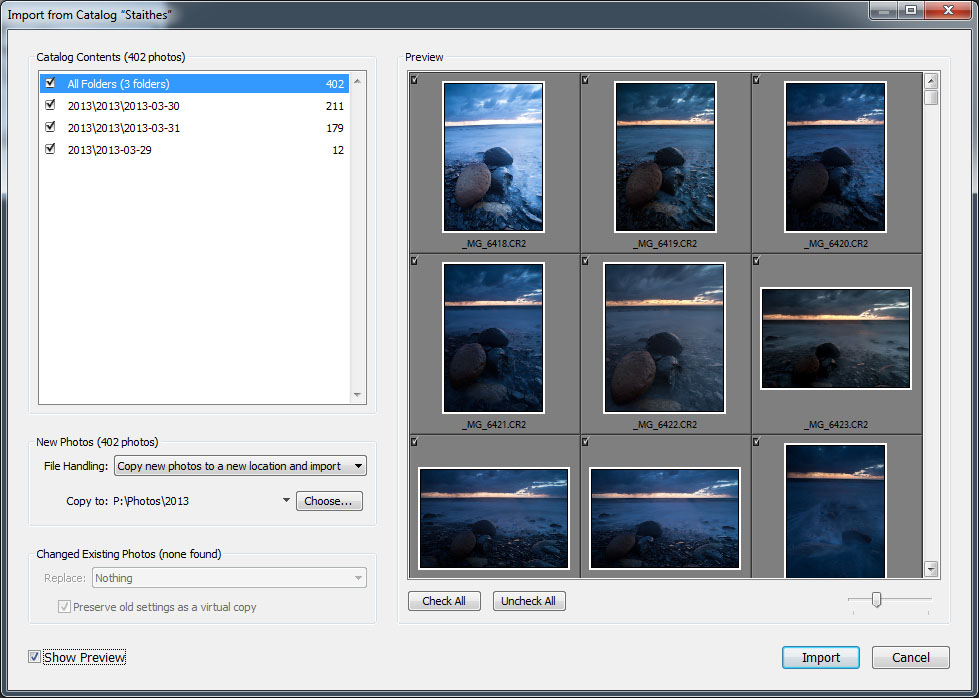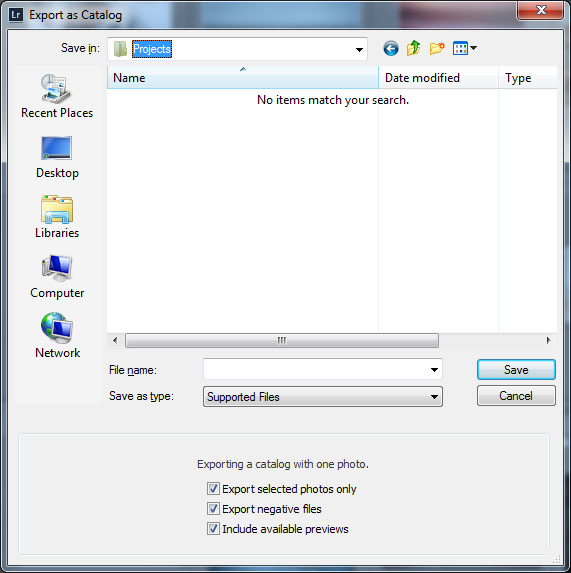Like many photographers I have a laptop that I take with my on trips. It's actually a pretty low powered netbook but it offers a lightweight portable base on the road.
The main purpose of the laptop is to get multiple backups of my images as soon as I can when I'm away from home - one copy on the laptop, and another copy onto an external hard drive. My netbook will actually run Lightroom so I also use it for reviewing and making quick edits of images while I'm away. I never use it for critical editing which will be done at home, but it helps me to see what I'm getting.
When I get home I will take the images off of my laptop and upload them onto my desktop computer which holds my master Lightroom catalog.
There are a few different ways of accomplishing this, so in this post I thought I'd post my workflow which I consider to be optimal for my needs - though I'm open to change it based on your feedback! :)
Before I Leave
So this first thing I need to do is make sure I take everything with me. I have a small bag packed with my "travel essentials" that I just check before I leave for a trip. The essentials I need for my in field backup/processing workflow are:
- My laptop
- Charger for the laptop
- CF/SD card reader
- External hard drive
- Cables for the above
Not a lot but forgetting any one of them puts a spanner in the works.
Either before I go or on my first upload I'll also get Lightroom ready. On my laptop I have a folder where I put all of the Lightroom catalogs and images (i.e. C:\Projects). Within this folder I will create a new Lightroom catalog with a trip specific name (e.g. Staithes). This will then give me a working folder for the trip where I will store my Lightroom catalog and assocated images (C:\Projects\Staithes).
In The Field Import
As soon as I get back from a shoot, I'll go through the following steps:
- Make myself a cup of tea (morning) or crack open a beer (evening!)
- Power-up the laptop, start Lightroom, plug in card reader
- Take memory card from camera, put into card reader
- Click Import... if the Lightroom import dialog doesn't open automatically
- Make sure that my trip-specific folder is selected as the destination. I'll organise "By date" so that images go into date specific folders (YYYY-MM-DD) which matches my organisational structure at home.
- Add a couple of keywords relating to what the shoot was about (e.g. Staithes, harbour).
- Press Import
- Leave the laptop whilst it imports and renders the previews (after breakfast/dinner usually)
- When I run an import on my netbook I make sure that I use the "Copy" mode. On my main computer I'll use "Copy as DNG" but the DNG conversion process hammers my little netbook, so I'll save that step for when I get home.
- I use the same standard filename and metadata presets that I use on my main machine. My filename template is "DAF-{Date (YYYYMMDD)»}-{Filename number suffix»}" - DAF is my initials, and the date and number suffix ensure a unique filename. My metadata preset adds my copyright information to make sure that gets added as soon as possible.
In The Field Backup
When I've imported or have been playing with edits, I'll backup the images and Lightroom catalog onto my external drive.
- Close Lightroom. Leaving Lightroom open locks the catalog which stops you copying it
- Attach external hard drive
- Copy the trip specific folder from the laptop to the external hard drive. I've created a small script that copies all folders within my projects folder onto the external hard drive using exactly the same organisation (e.g. if I have C:\Projects\Staithes which holds my LR catalog and folders with my images, then I will have a folder on my external drive D:\Projects\Staithes with an identical structure).
That's it. I now have identical copies on my laptop and my harddrive. If I'm particularly paranoid I won't format my memory card, and I also have a separate Nexto backup device that will backup the memory card. Normally I'll be happy enough with two copies tho unless I've captured pure gold! :)
When I Get Back
Once home I need to get my travel Lightroom catalog and images imported onto my main computer. So I will do the following:
- Power-up the laptop, and perform the steps from "In the Field Backup". If I've followed the workflow properly all of the laptop changes should've been copied over to the external hard drive already. But I use this redundancy step just to make sure I get everything off of the laptop.
- Start-up main machine and plug in the external hard drive
- In Lightroom go to File->"Import from Another Catalog...". This allows me to copy not only the images but also the Lightroom changes that have been made in the field.
- Browse to the travel Lightroom catalog on the external hard drive (using the same example above, I'd find this in K:\Projects\Staithes - K: is the drive letter Windows gives to my external drive as D: is already in use).
-
For file handling choose "copy new photos to a new location and import" and then choose the same copy to location you use for a normal import on this computer (for me I import mine to P:\Photos\2013). It will copy them there using the same folder structure that we used in the field - hence why organising "by date" makes sure that the structure is consistent when they are imported onto the main computer.Press Import. The files will now be copied across per the settings in step 5, and the Lightroom develop settings and metadata will be imported from the "in the field" catalog.
- As I skipped the DNG conversion in the field, I will convert them now. I will go the "Previous Import" catalog, select all of the images, and then go to Library->"Convert Photo to DNG..." to convert them.
- Once that's finished, I will kick off my main computer's regular backup process to backup the catalog and new images across several hard drives.
Addendum - Importing A Subset
The Twitter conversation that prompted this article was about exporting images to a separate catalog to import into the master catalog. Personally I don't think this is necessary - I would rather import all the images I make on a trip into the master before deciding their fate. In this way I don't see the catalog import as much different to a regular import, but with a bit of the work done.
However if you do have a need to only take a subset of your records from the travelling catalog into your master catalog, I think this is the best way to do it:
- Create a new collection. Add the images you want to keep (e.g. those you've rated or flagged) to that collection.
- Go to that collection in Lightroom, go to Grid View, and select all images (Edit->Select All, or Ctrl+A in Windows, Cmd+A on Mac).
- Go to File->Export as Catalog.
-
In the "Export as Catalog" dialog, if you want to create a duplicate copy of the source image files then check the "Export Negative Files" option. Otherwise deselect it and the catalog will reference the original files. If you intend to copy the new catalog to a location where the source files won't be available, then it makes sense to check this option - that way you can copy the new catalog and the selected images without any problems.
- Click Save. This will create your new catalog. The original catalog will remain intact.
If you follow this process, then it's the new catalog that you want to use in "In The Field Backup" and "When I Get Back" referenced above.
Was this helpful? Would a video help explain it better? Is there anything else on this or related Lightroom topics that you'd like some help with? Let me know in the comments, in a mail or in a tweet!
Want to Learn More?
I'm currently preparing a workshop schedule where I will pass on my experience of this and other topics. If you'd like to be among the first to hear when I release these workshop dates and special offers then please join my mailing list.
[yks-mailchimp-list id="a7524b55eb"]